Ssh Setup
I have a Mac so these are the instructions for that. These instructions enable you to access your raspberry pi from another computer connected to the same network. I am following the remote access instructions here:
- Find the IP Address
- Make sure it’s powered on and connected to Wifi
- Run
ping raspberrypi.local(on host) - Note the IP Address
- Enable SSH on Raspberry Pi
- Go to Preferences > Raspberry Pi Configuration > Interfaces > SSH (Enable)
- On host:
ssh username@192.xxx.xxx.xxx<– IP Address noted from earlier - When asked about authenticity of host enter
yes - After ssh’ing on host:
touch ~/Desktop/foo.txt - You’ll see a txt file pop up on the Raspberry Pi Desktop!
- Set up ssh-rsa key from host
- Run
ssh-keygen ssh-copy-id username@192.xxx.xxx.xxx- Add to Apple Key Chain:
ssh-add --apple-use-keychain ~/.ssh/id_rsa - Add the following to
~/.ssh/config(This enables persistence after reboot on Mac):Host * UseKeychain yes AddKeysToAgent yes IdentityFile ~/.ssh/id_rsa
- Run
- Additional Steps to Secure Raspberry Pi
- Disable SSH Password Login to Pi (on Pi):

- Require
sudoto require password (on Pi):
- Disable SSH Password Login to Pi (on Pi):
- Prevent
Wi-Fi is currently blocked by rfkill.message (You can do this via the UI) - Set other locale and configuration options (from Desktop on Pi, Preferences > Raspberry Pi Configuration)
- iterm2 Quick SSH Profile
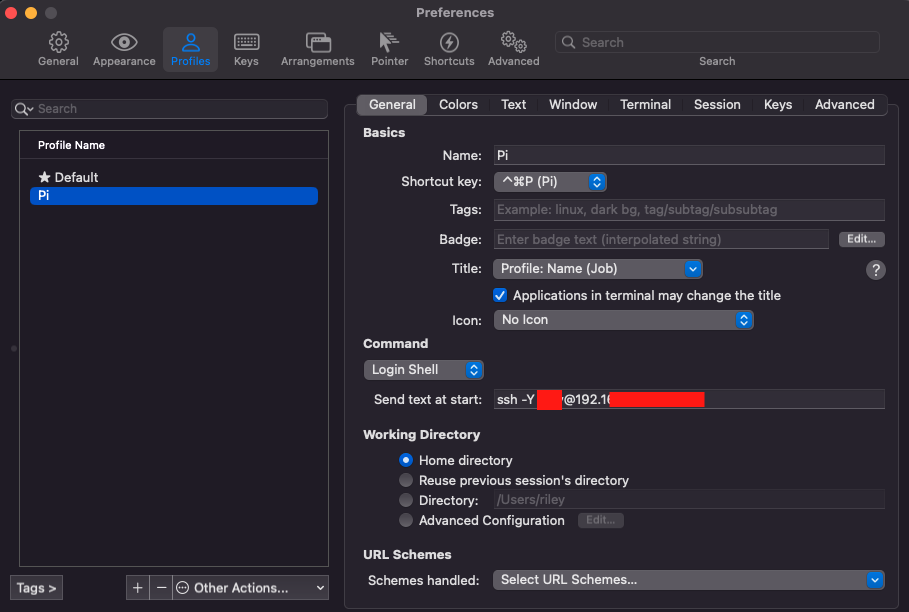
- Lastly I enabled auto-login under the Raspberry Pi preferences so that if it ever rebooted it wouldn’t hang at the login
- Also, get Xquartz and make sure the GUI forwarding works (e.g.
geany &(on Pi via SSH)) - Turn off display using
vcgencmd display_power 0, on isvcgencmd display_power 1or after reboot it turns back on. This no longer works. -
One thing I notice is that if the ethernet cable is unplugged from my raspberry pi, but it’s still connected over the wireless the private IP address changes. I can still login via ssh (using new IP address):
ssh -A -Y yourusername@192.xxx.xxx.yyy -
-Awill allow you to forward the ssh agent which is super useful if you are going to be git pulling/pushing repositories - Set-up Permanent IP Address
- I’m following the instructions here
- First run
netstat -nr sudo nano /etc/dhcpcd.confadd the following (wherexx.zis under Gateway of netstat):# Raspberry Pi Setup interface eth0 metric 300 static ip_address=192.168.xx.yyy/24 static routers=192.168.xx.z static domain_name_servers=192.168.xx.z # Prioritize Ethernet Connection Over Wifi interface wlan0 metric 200
sudo reboot- Easy ssh (
ssh pi)nano ~/.ssh/configadd the following (on host Mac):Host pi Hostname 192.168.xx.yyy User your_username Port 22 ForwardX11 yes ForwardX11Trusted yes
-
So now you can get there either way (I also set up a iterm profile)
- I also forgot my wifi network:
sudo nano /etc/wpa_supplicant/wpa_supplicant.conf # Delete network=.... # Crtl + x, y
